
Password Cracking
Recover Windows Password | Recover Administrator Password | Recover Password without software.
Here, you can see that it needs a password to login in Windows.
You need to restart your PC or Laptop.
After restarting it, when it shows your PC brand Name (e.g. Dell).
You need to press "Ctrl + Alt + Delete".
Then, it restarts again.
When it restart, you need to press your PC boot key.
Some PC's has F8, F10 or F12 key.
Then, it shows an advanced option named as "Launch Startup Repair".
If it does not show this launch option, then you need a bootable USB drive.
You need to attach the USB drive with your PC.
Then, perform the above task again.
After that, you need to press "Enter".
Then, it loads Windows see below.
After that, it shows a "Startup Repair" Windows that search for problem.
It takes 10 to 20 min for search.
After searching, it shows two options.
Click on "Cancel" button.
Then, it search again and attempting repairs.
After that, it shows three options.
You need to click on "View Problem Details"
It shows two links. Click on Second.
It opens a notepad screen.
Click on "Files". Then, click on "Open".
After that, you are on the "Desktop".
Here you need to select file types.
Select "All Files" option.
Then, Go to your "My Computer" Windows.
Then, go to "Windows".
And then, "System32" option.
Here, you need to find "Utilman" option.
You need to change this name as you wish.
For example, i rename it as "arup".
Then, find "cmd" option.
You need to rename it as "Utilman".
Then, close all Windows.
At last, click on "Finish".
After that, your system restarts.
You need to click on Below Left corner button of your PC.
When you click on it, it opens a cmd window.
Here you type "control userpasswords2".
Press Enter.
It shows a below screen.
Here is an option to reset your password.
Click on "Reset Password" button.
It shows a window for entering a new password.
Here you type a new password or leave it as blank.
After that, click on Ok.
Now, type password that you set.
If not, then click on Arrow button.
Now, you can see it log in to Windows.
Here, you can see it opens the Windows.












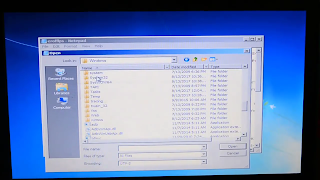













0 Comments:
Thanks for your comment.